We have recently refreshed our branding across our offerings and changed the names of our pricing plans. If you have signed up before Aug 9, 2021, please click Previous plans to view your applicable plans.
We assure you that this change will not impact your product experience, and no action is required on your part.
As an admin, if you want to have a common signature for all ticket replies, click on Admin > Workflows > Email notifications > Templates > Agent reply template > edit and set up a signature.
If you want to have a specific signature for each agent, then click on Admin > Team > Agents > Edit and then set a specific signature.
The agents can also set their own signature by clicking on the profile picture at the top right corner and then choosing 'Profile Settings'.
Troubleshooting issues with agent signature
Images added to the signature appear to be broken and sent in the form of links:
When previewing, if the signature appears regularly as below,

and in the mailbox, it appears as below with a broken image hyperlinked and prompts the user to log in to view the image,

follow the steps below.
- Check if the customer has enabled the "Access setting for attachments" toggle under the Admin>Security section. Screenshot for reference:

- If enabled, suggest the customer disable it as this option will send the images in the form of links. Only if the user logs in, they would be able to view the image.
Copied and pasted the signature into the Profile settings but it seems to be broken when saving the changes: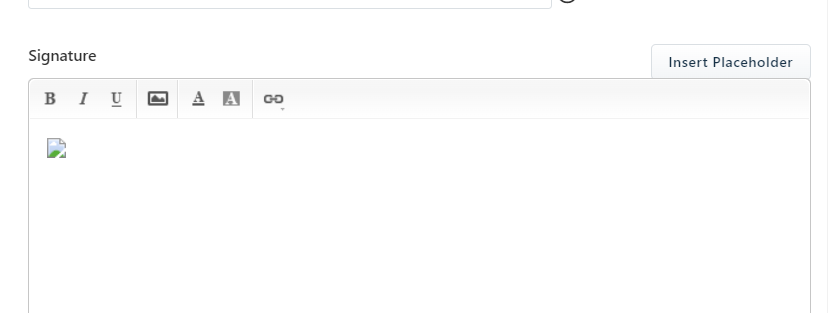
Freshdesk expects the images to be publicly hosted. Hence you suggest the customer host the image on a public site and add it inside Freshdesk.
Steps to upload signature:
- Navigate to the Profile Settings option by clicking on the profile picture icon on the top right corner of the screen.
- Under the Signature section, click on the Insert Image option.
- 3. Add the link and click on the Insert option as in the below screenshot:

We support images that are in JPG, PNG, GIF and TIFF formats
Alternatively, as an admin you can add the image/logo to a specific agent's profile by navigating to Admin>Team>Agents and clicking on the Edit option right next to their profile.
Under the Signature section, either of the following can be followed.
- You can either upload the image under the "By URL" section as in the below screenshot:
 The above-mentioned steps can be followed to upload the publicly hosted image/logo in the form of a link.
The above-mentioned steps can be followed to upload the publicly hosted image/logo in the form of a link.
- You can upload the image using the "Upload Image" option to upload the image from the computer as shown here.

You can customize the multiple signatures to your helpdesk based on your configured groups and products using an app from the marketplace. Refer to the article for detailed instructions.
