Escalations can crop up for many reasons, like miscommunication with agents, technical delays, missed SLAs, etc. It is essential to set up the right processes and mechanisms to effectively manage escalations and prevent them from achieving a great customer experience.
Freshdesk enables you to configure Escalation Rules and Supervisor Rules when an agent has not sent the first response within a set time.
Escalation Rules
Please follow the steps below to configure Escalation Rules under SLA Policies.
Navigate to Admin. Select Workflows and click on SLA Policies.
Click on Edit next to the SLA Policy you wish to set up the escalation rule.
Under the Send escalation when the SLA is violated section, click on Add new escalations.
Now, select When First response target is not met escalate immediately (or select any preferred time interval) to Assigned agent (and/or the Supervisor).
Click on Save.
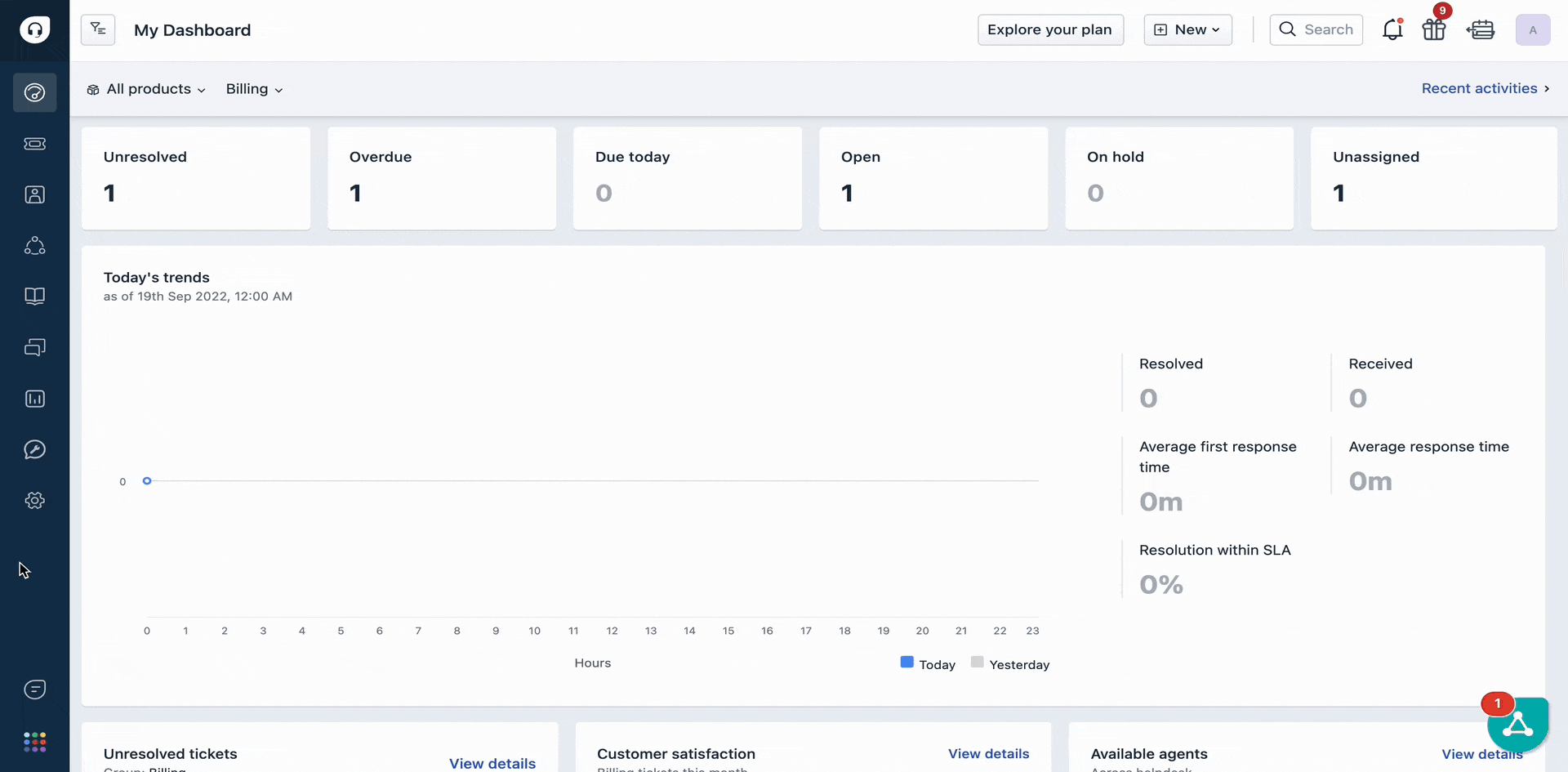
Supervisor Rules
You can also set up Supervisor Rules through automations, enabling you to customize your escalation email sent to the agent’s supervisor. Here is how you can do it.
Navigate to Admin from the menu. Under Workflows, click on Automations.
Choose the Tickets tab and then Hourly Triggers (FKA Time Triggers).
Click on the New Rule button and provide a rule name.
Under the On tickets with these properties: section, click on Match ALL of the below option.
Select In Tickets, if Hours since first response due, Greater than 1.
Click on Add new condition.
Then, select In Tickets, if Hours since first response due, Less than 2.
Under the Perform these actions: section, select Send email to agent option from the dropdown.
Customize your email with dynamic content using Insert Placeholder option.
Click on Preview and Save and then Save and enable.

Please reach out to support@freshdesk.com if you require further assistance.
