The Dashboard gives you an overview of what’s happening with your service desk software currently. It is tailored according to your role as well as the current plan of your helpdesk.
Agents can quickly get up to speed with what’s on their plate for the day and keep an eye on what customers think about their support. Supervisors and Admins can take stock of daily trends, agent availability and current customer satisfaction ratings to make quick decisions on staffing and work distribution. They can also filter the Dashboard by Group or Product to only see metrics corresponding to a particular group or product.

At the top right corner of the Dashboard, you will see the following icons:
 | You can create a new ticket, outbound email, contact or company by clicking on the corresponding option in this dropdown. |
 | You can search your entire helpdesk for specific information about tickets, solution articles, forum posts or customers from the search tab. To know more about how search works, please read here. |
 | You can see real-time alerts on important ticket events in the Notification Center. Learn more about smart notifications. |
 | You can control your availability to accept chats from visitors on your website, if the Admin has given you the permission to do so. Learn more about agent availability here. |
On the Estate plan, an admin will see the following widgets on the Dashboard:
Ticket summary metrics
Recent activities
Today’s trends
Unresolved tickets
Arcade
Customer satisfaction
Available agents
Forums
Todo
Note:
*If you are in other plans, the widgets will be displayed according to the features available in your plan.
*For example: If you are in Sprout/Blossom plan, you will not be able to view details of the tickets that are overdue.
Ticket summary metrics
The Ticket summary ribbon tells you how many tickets are currently being handled by agents in your helpdesk. You can see the number of tickets that are in the following statuses - Unresolved, Overdue, Due today, Open, On hold and Unassigned, right at the top of the Dashboard for easy reference.

Recent activities
The Recent activities list at the top right corner of the Dashboard shows you a timeline of activities on new tickets submitted to your helpdesk, as a right slider panel. This will include status changes, ticket assignments and even, agent replies. You can directly jump to a ticket, customer, or agent by clicking on the corresponding link in the list.

Today’s trends
The Today’s trends widget displays a graph showing the number of tickets received today at a particular time compared to the same time the previous day. You can also the top ticket metrics such as tickets received/resolved, average first response and response times, and the SLA resolution percentage for the day here.

Unresolved tickets
The Unresolved tickets widget shows you the total number of unresolved tickets per group in your helpdesk. Clicking on View details at the top right of the widget will display a split of these tickets by their status. If you filter the dashboard by a particular group, the widget will display the numbers according to ticket statuses.

Arcade
The Arcade widget has two tabs - Leaderboard and Achievements. The Leaderboard tab showcases the top agents in your team who are leading the race to the Gamification trophies. The Achievements tab displays your current points, level as well as badges you have earned. Clicking on Show all quests at the bottom of this tab will show you the complete list of quests currently available in your helpdesk.
Note: This widget will be visible only if you have Arcade enabled on your helpdesk.
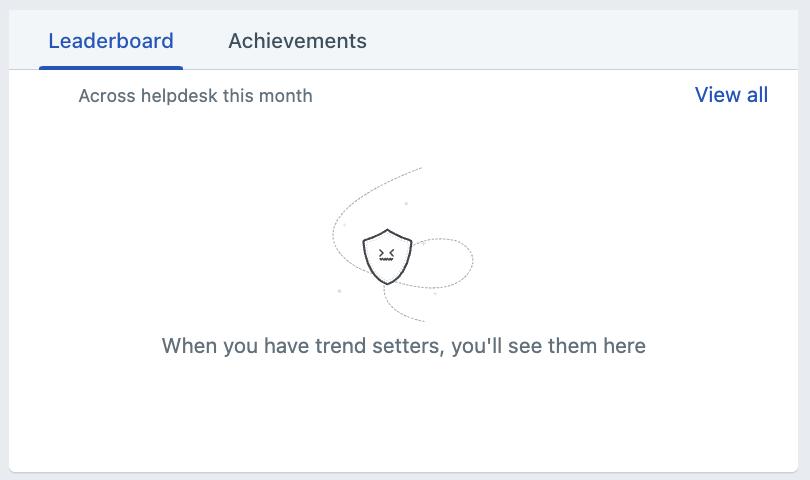

Customer satisfaction
The Customer satisfaction widget shows the number of CSAT responses received across the helpdesk as well as a percentage split up of how many were positive, neutral or negative. This will give you an overview of how your customers feel about your support, at a glance.

Available agents
The Available agents widget shows the number of agents currently available to work on tickets in your helpdesk.

Forums
The Forums widget displays the number of posts in your forums which are in the moderation queue and those that have been marked as spam. It will be visible to all agents who have moderation permissions.
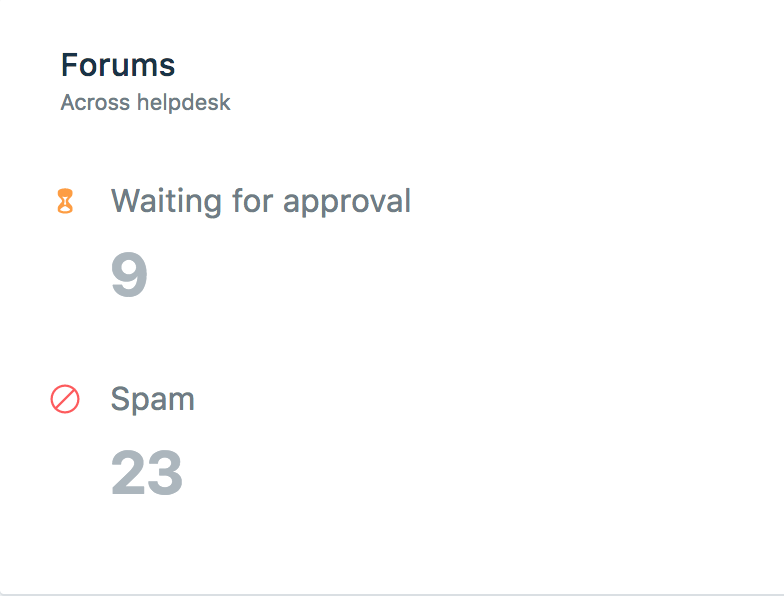
Todo
The Todo widget can be used to set reminders for important tasks. Unlike the Todo widget associated with each ticket, this list is specific to every agent and will be visible to only to you. Any todos that you personally add to a ticket are also displayed in this list and will link back to the corresponding tickets. Hovering over a Todo will display the Edit and Delete icons.

The moment your agents login to your support portal, the first thing they see is a quick summary of everything happening on your helpdesk, right from the Dashboard.
