The Android app for Freshdesk lets you support your customers, on the go, through your smartphone or tablet device. You can resolve issues quickly with the help of solution articles, scenario automations, canned responses, and more.
Logging in and logging out

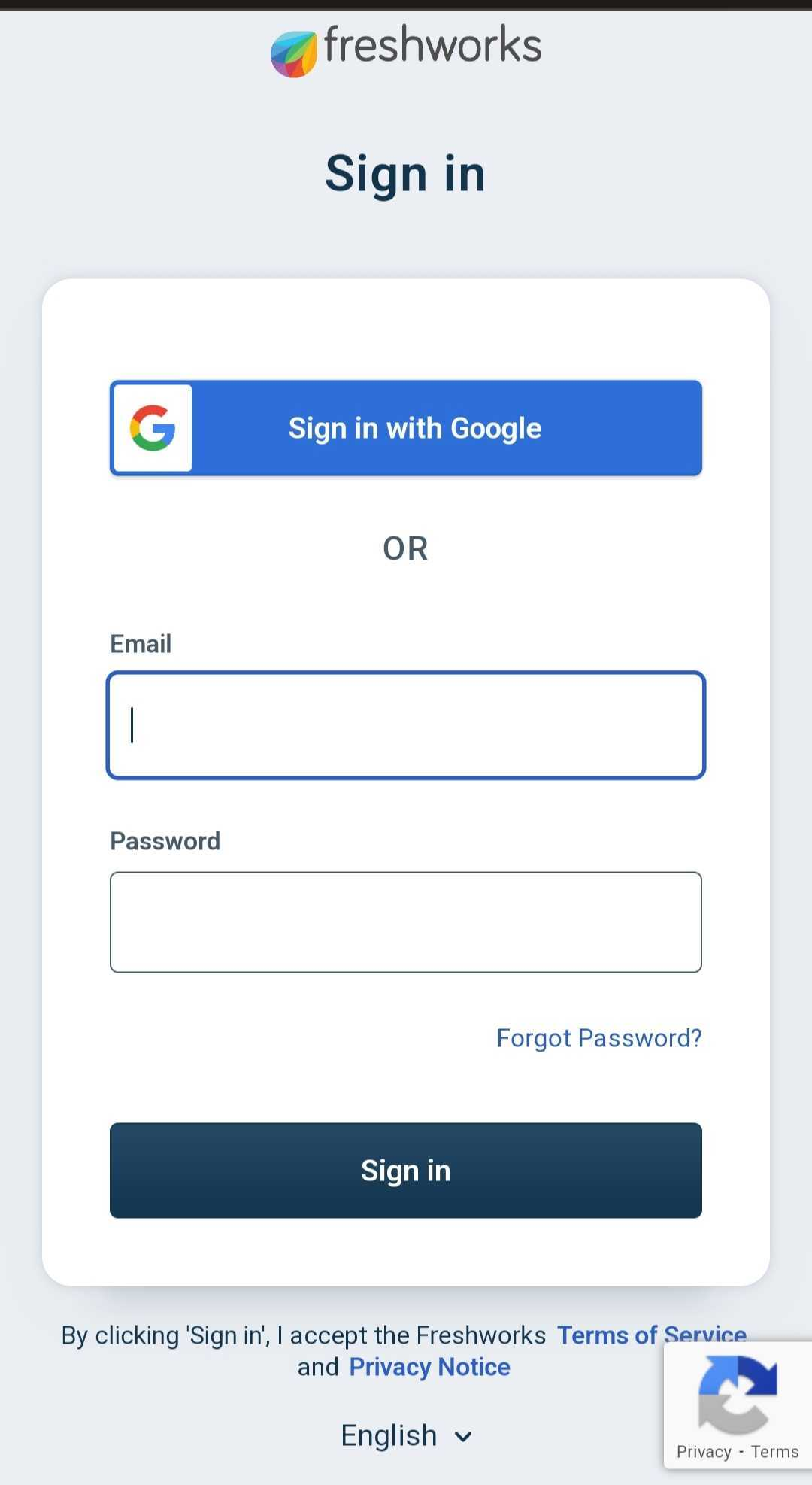
You need to login to your app using your helpdesk domain name, your agent email address and password. Your domain name would be just <yourcompany>.freshdesk.com or the vanity URL of your helpdesk (example: support.yourcompany.com).
Using SSO and SAML
If you have enabled custom SSO or SAML on your portal, you'll be taken to a page where you can input your credentials after you've keyed in your helpdesk URL. Once you log in successfully to your identity provider, the Freshdesk app will open showing you relevant tickets. In case this doesn't work for you, you can use the Normal Login option that appears above the SSO login page.
You can also use Google SSO to login to your helpdesk.
Forgot Password
In case you forget the password for your Freshdesk account, please click on ‘Forgot password?’ below the password text box. Enter the domain name of your Freshdesk account and your email address. If that email address is associated with a user profile in that Freshdesk account, you will receive the password reset email.
Logging out
To logout from your Freshdesk app, click on the More icon on the bottom right corner and click on the logout button at the end of the list.
Read next: The Hamburger menu and navigation toolbar
