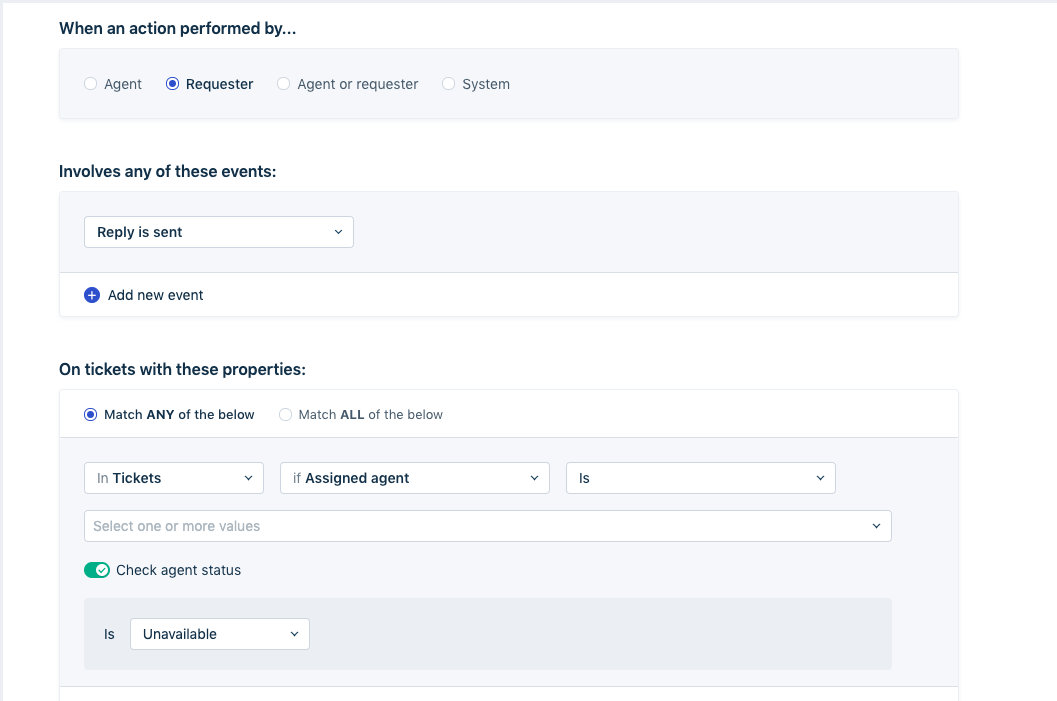If you signed up before December 2025, your Freshdesk Omni experience may differ. For the relevant Freshdesk Omni 2023 articles, see
Freshdesk Omni 2023 Knowledge Base
Agent Shifts lets you easily manage a support team that works round the clock. An agent’s availability is automatically changed depending on their shift hours. You can be assured that customers get quick responses, no matter when they write to you.
Here are a few things you can do with Agent Shifts
- Keep track of your team’s different shifts right from Freshdesk
- Ensure inquiries are automatically assigned only when an agent is available at their shift
- Have automation re-assign issues when an agent isn’t
- Keep track of tickets that were assigned to a different shift using ticket views
How to set up Agent Shifts
- Log in as an admin
- Go to Admin > Team > Agent Shifts.

3. Click New shift
4. Name the shift and choose the timezone that you want the shift to be based out of
5. Choose the days and the timing for which you need the shift to be active.
Note: Shift timings that start during the day and end the next day ( eg: 9 PM to 5 AM) aren't accepted as inputs. You must modify the business hours so that the shift is captured correctly. For example, 9:00 PM to 5:00 AM GMT must be configured as 1:00 PM to 9:00 PM PST.
6. Add the agents that belong to the shift by clicking on Agent List
7. Admins can use the access permission called ‘Operational Admin’ under the Admin roles and responsibilities to grant agents permission to manage their shifts.

Automatically assign new inquiries during an agent's shift
- Under Admin > Team > Groups-> Edit group toggle on the automatic routing method you prefer. Inquiries will be assigned to agents only during their shift hours.

Automatically re-assign customer responses
Imagine that an agent in the morning shift is assigned a ticket. Their shift ends soon after they reply to the customer. If the customer gets back when the agent isn't available, you can choose to have re-routed, re-assigned, or have the customer notified to expect a delay in response.
You can get this done by using Rules that run on ticket updates. When customers respond to tickets, the automations check whether the agent is available to respond.
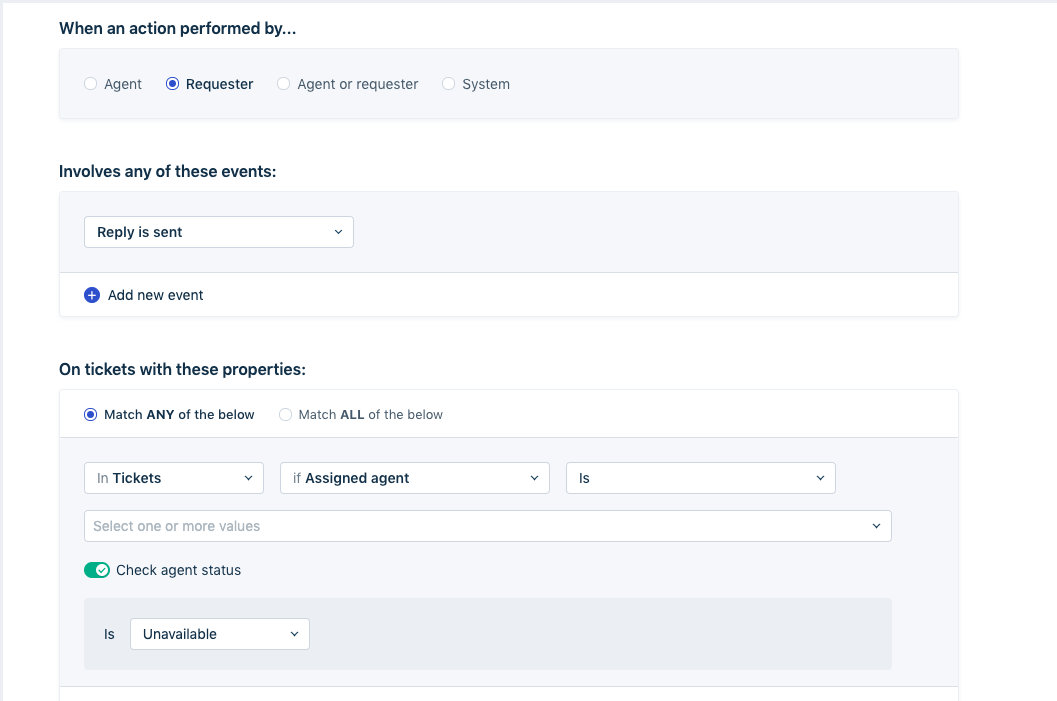
Automation rules can also be set up to check if an agent is out of office and re-route tickets assigned to them when the customer responds or if an agent tries assigning the ticket to those who are out of office.